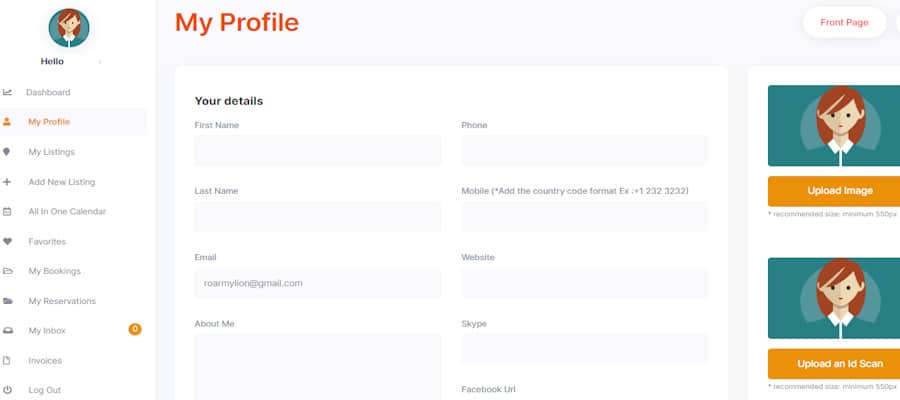Step by step
Hello.
We aim to help you to register your Holiday Rentals with easily and in short time. Here is the help for you with the image how to list your property step by step explanation on us.
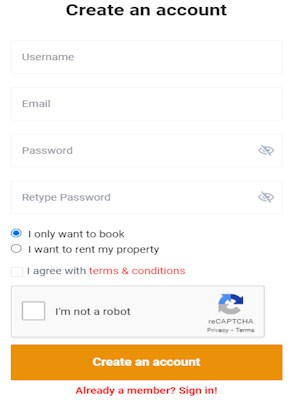
This is My profile page you will come after the creating and confirming the account from your registered email then sign in to your account. Please complete all relevant information about yourself and scan or upload an id document with your name and photo that shows it is you.
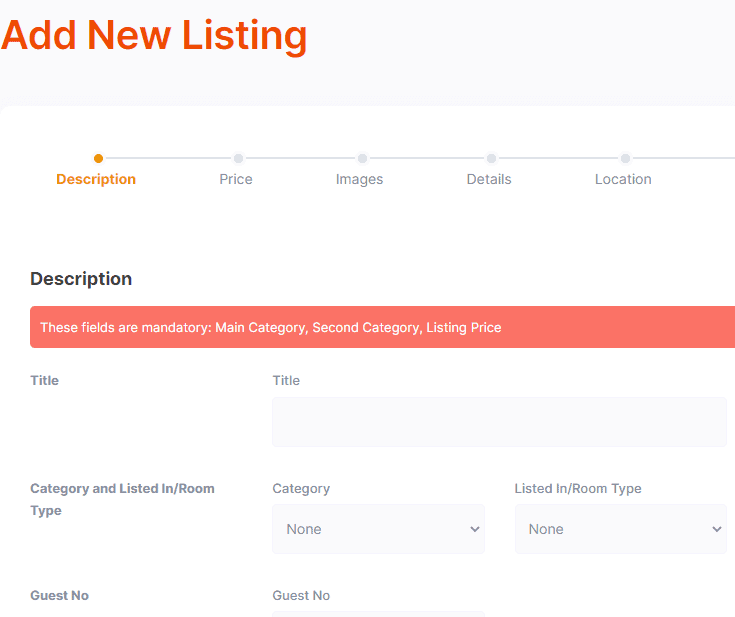
After the finishing creating your profile next step is start adding your listing, on your account page click on add new listing, start with title of the your listing and fill up all other description information about your property.
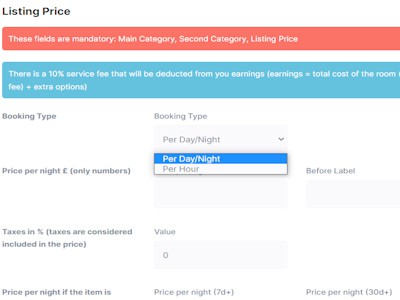
When finished the description of your property next step is about the listing price, Your listing charges is more flexible (example) you can set different price for everyday or every weekend or every month, you can also show discount on some days or early bookings or if booked more than some amount of days, also if you want your customer pay that is not included in the price you can add tax.
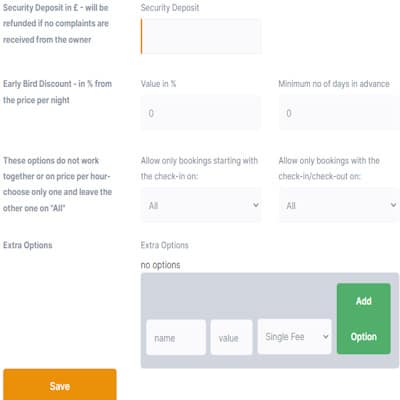
Also you can add cleaning fee, city tax, and any other charges, you need to create Security deposit as it is refundable if everything ok after the holiday makers left the rental,
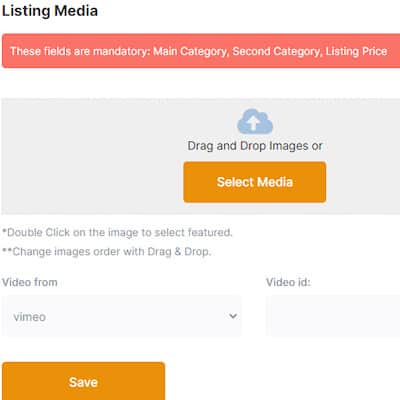
After saving the price details here come to next is images and video, choosing the right good images will help your rentals will show clearly to your future customers, there is no restriction about the amount of images that you can choose and upload, also it maybe helpful to your holiday makers if you have video about your rentals that you can include.
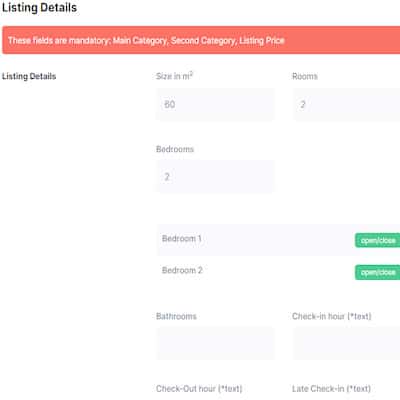
At next you need to give more details about your holiday rental, like room description, beds, check-in, check-out times and days.
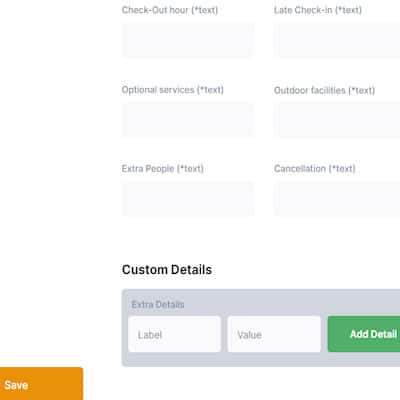
Filling up all details also if you need to include any other extra details that not showing but like to give, you can do that on custom details, after finishing the details click on save button.

This is where your holiday rental will show on the map, please write the address and postcode (zipcode) you can also choose to show your property with map pin, if you zoom in on to your property close up and put the pin on the property and save it.
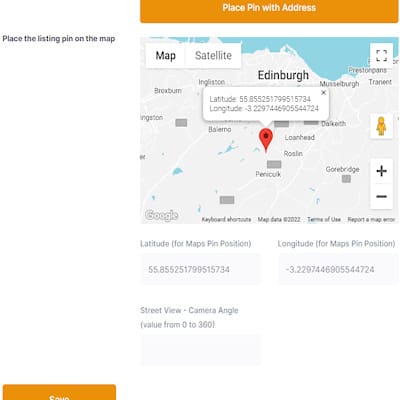
This is what will look like your address be on the map.
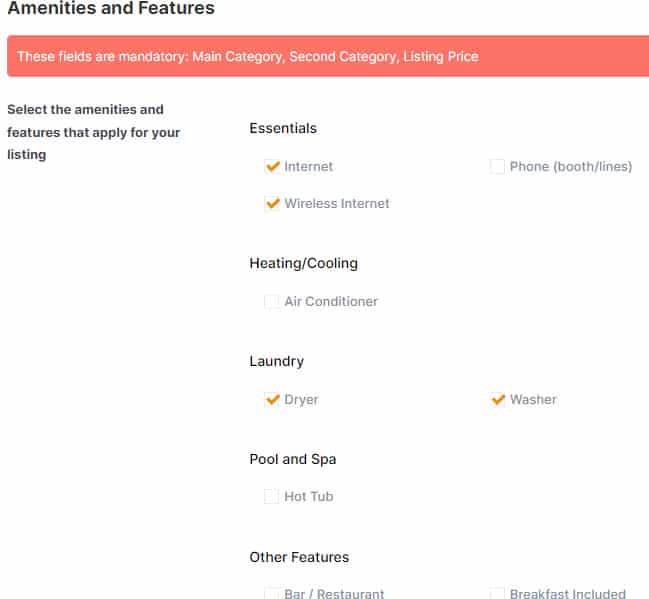
Next… on amenities and features please tick all the boxes that what your rental provide to your holiday makers make their holiday easy and pleasure one, when holiday makers view your listing it will only show what you have ticked, rest of all will not show, please save it.
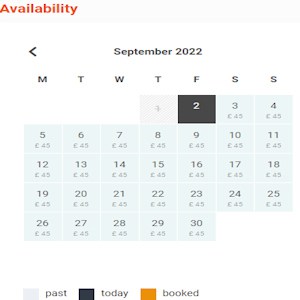
Please provide all available dates for your listing to your future guests, if some case your property is not available at some dates you can choose these days so it can not be double booked.
iCallendar feeds
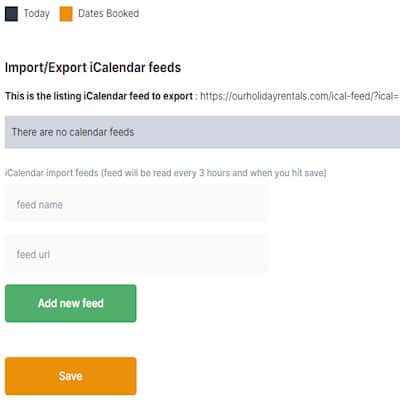
If you have listed your property on somewhere else and prevent to no double book on same dates you can create iCalendar feeds for here and also need to create for other site as well, iCalendar synchronize your listing reservation data with other websites, if some dates booked from us or other it will mark the dates as unavailable.
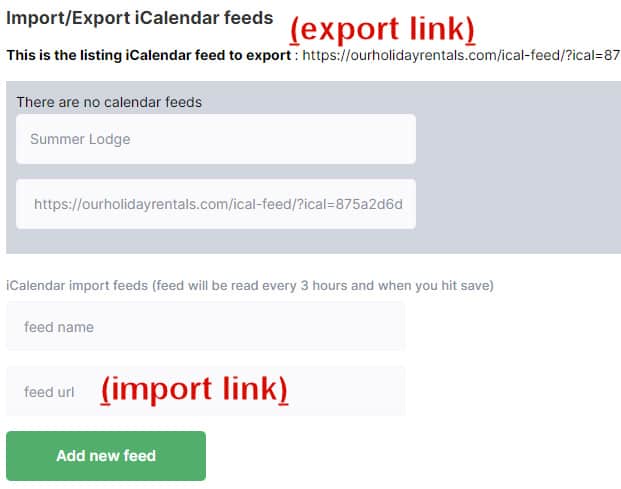
As shown iCalendar feed to export on top of the picture at left you must export this link onto your list icalendar if you advertised your rental on other website. just copy the link and paste on the other website’s icalendar import space.
This one is same vice versa. If you advertised your property on other website you need to export iCalendar by copy the icalendar link on your property from other website and paste on the space shows import link which is feed url and also give it a name as well.